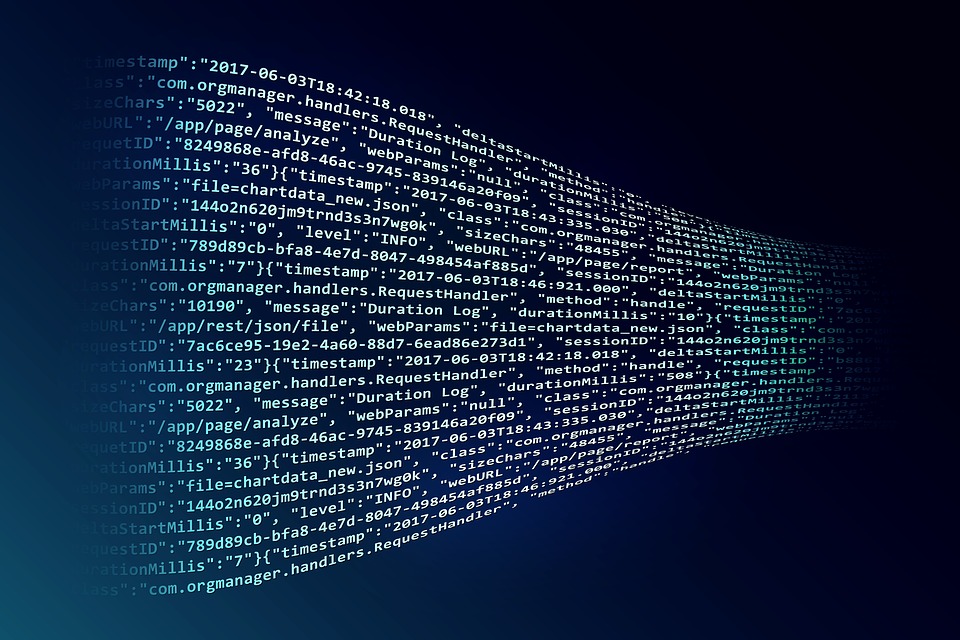Ubiquiti - Configuring an EdgeRouter X to Replace a CenturyLink Router - Zyxel C3000Z
Published: Ubiquiti Estimated reading time: ~5 minutes
Bypassing another bad CenturyLink router. This time, I have the Zyxel C3000Z which I need in order to get the bonded pair for the fastest DSL I can get in my area. Maybe I’m old fashioned, but 80MB is plenty for our household’s needs.
We won’t actually be able to get rid of this device completely, but we can disable all of it’s functionality and allow it to pass through data to the EdgeRouter. By setting the C3000Z to “Transparent Bridging” mode, it acts like a modem and nothing more.
The Issue
The C3000Z performed well enough as a router, although I did not use the wifi, ever. But then when I started playing with a VPN into the house and doing some port-forwarding, I lost hours thinking it was me. Googling “C3000Z port forwarding doesn’t work” will yield numerous anecdotes about issues people have with the port-forwarding on the device. So, it’s time to let it be a modem, and nothing more.
Port Forwarding Issues
When researching the issue, I ran across a couple of articles from Zyxel concerning NAT and UPnP issues that could have an effect on port-forwarding.
I followed the steps, but they didn’t resolve any issues for me.
Port Scanners
When I would make a change, I had a port on the network computer listening, but using an external port scanner, ports would either timeout or be actively blocked.
What did resolve the issue was bypassing the routing functionality of the C3000Z altogether.
Pre-Work Steps
- Backup your C3000Z configuration
- Backup your EdgeRouter configuration
- Contact CenturyLink and ask for your PPP username and password
- I used the CenturyLink Chat and they gave me my info without much trouble. It only took a few minutes and I had to answer some identity verification questions.
- Here is what I wrote:
- Would you please provide the PPP password and username for my account? I am in the process of bridging the router to use a different router I own.
C3000Z - Enable the bridging
- Browse to 192.168.0.1
- Log into the C3000Z
- Go to Advanced
- Select the “WAN Settings” section
- Select the “ISP Protocol” dropdown
- Select “Transparent Bridging”
- Select the “Transport Mode” dropdown
- Select “Tagged–201”
- Click “Apply”
- The C3000Z wil refresh and you will no longer be able to access the web interface
- See the section in this article titled, “Can’t access the CenturyLink Zyxel C3000Z modem after it has been put into “Transparent Bridging” mode.” if you need to disable “Transparent Bridging”
EdgeRouter - Set up PPPoE
What I did
I didn’t need to save my settings, because the EdgeRouter didn’t have much custom configuration on it. Doing this WILL DELETE all of your settings.
- Ran through the basic setup wizard
- Set the internet connection type to PPPoE
- Enter the PPPoE username and password you got from CL
- Leave “Internet connection is on VLAN” unchecked
- VLAN tagging is unnecessary because of the step we took when enabling “Transparent Bridging” in the C3000Z
- Keep existing users
- Apply
- Reboot
What you could do, alternatively
- Open EdgeMax GUI
- On the “Dashboard” screen
- Click “Add Interface”
- Click “Add PPPoE”
- Fill in the “Create New PPPoE” dialog
- Set PPPoE ID to 0
- Set interface to the interface you have connected to the C3000Z
- Set Account Name to the PPP username you got from CL
- Set Password to the PPP password you got from CL
- Set MTU to 1492
- Slick “Save”
- Reboot
Set up a port forward
- Go to the EdgeRouter GUI
- Click on “Firewall/NAT”
- Click on “Port Forwarding” tab
- Choose the WAN interface of “pppoe0”
- Enable Hairpin NAT
- Choose the LAN interface
- In my case I chose “switch0” because I bridged my connections
- It could be one of the eth interfaces, whatever you have facing into your network
- Set up your port-forward rule however you will
- Click “Apply”
Set up Dynamic DNS (DDNS)
If you want to use a DDNS service so that you can always get to your network when the external IP changes, do the following. This uses DuckDNS as an example.
- Go to https://www.duckdns.org/ and set up an account
- Create a custom DNS setting
- Grab your key
- Go to the EdgeRouter GUI
- Click on “Services”
- Click on “DNS”
- Under the “Dynamic DNS” section choose the WAN interface, in my case “pppoe0”
- Leave “Web” and “Web-skip” empty
- Click “Add Service”
- Click “custom -” from the Service dropdown
- Enter “DuckDNS” in the text box next to the dropdown
- Hostname will be the custom hostname you created in DuckDNS
- Login is “nouser” without the quotes
- Password is the DuckDNS key for your account
- Server is “www.duckdns.org” without the quotes
- Click “Apply”
- Browse to https://www.whatismyip.org/
- Refresh the DuckDNS page
- Your external IP should match the DuckDNS results
Notes on Can’t access the CenturyLink Zyxel C3000Z modem after it has been put into “Transparent Bridging” mode.
- Disconnect all data cables from the unit
- Connect a cable from your computer to one of the LAN ports
- On your computer, manually configure the network connection using the following settings
- This assumes the default DHCP server of 192.168.0.1
- Manually set the IP configuration of the computer to
- IP Address
- 192.168.0.4
- Subnet Mask
- 255.255.255.0
- Default Gateway
- 192.168.0.1
- IP Address
- Browse to 192.168.0.1
- The Admin screen should show up
REFERENCES
- https://www.akadia.com/services/zyxel_transparent_mode.html
- https://gist.github.com/dotspencer/1c4756463df727b9e43b86ba136a9fe4
- https://community.ui.com/questions/Edgerouter-lite-function-as-pppoe-client/b35e2272-ebf9-44b5-a954-727d7b031dd4
- https://community.ui.com/questions/EdgeRouter-PPPoE-configuration-help/58923ea7-b8f3-4d3c-8eca-4ac2abc39fbc
- https://www.youtube.com/watch?v=xtwQewrXZ5M
- https://www.reddit.com/r/HomeNetworking/comments/63hzkq/zyxel_c1100z_through_centurylink_and_transparent/
- http://vtechify.com/DuckDNS-on-EdgeRouter/
- https://www.youtube.com/watch?v=f3c7s_r_6IA
- https://help.ui.com/hc/en-us/articles/217367937-EdgeRouter-Port-Forwarding
- https://www.ibm.com/support/knowledgecenter/ssw_ibm_i_71/rzajb/rzajbrzajb4bhidenat.htm